They Rip MP3s, Don't they?
December 31, 2013 12:06 PM Subscribe
In honor of (juke)Boxing Day, I want to move into the 21st century, and wrangle my prehistoric CDs into digital forms. Delight me with techniques for central storage and playback of all my musics!
Goals:
- rip all my existing CDs
- get them somewhere central with a nice player / playlist interface
- sell / dump / donate the cases, etc.
Resources:
- stereo with mic in (1/4")
- android phone (that can be used exclusively for controlling playback and library, if needed)
- external usb hard drive
- Mac and Windows laptops with CD drives
- money to fill in missing bits (apps, dongles, etc.)
- comfort with the command line / scripting / programming
- no rush to get this done (i.e., I can rip disks as part of my daily life)
- wireless network
Constraints:
- I hate DRM.
- I really don't understand iTunes. I will learn if necessary.
- I would prefer not to buy more gear.
Partial solutions are totally welcome!
previous previouser previouserer
Goals:
- rip all my existing CDs
- get them somewhere central with a nice player / playlist interface
- sell / dump / donate the cases, etc.
Resources:
- stereo with mic in (1/4")
- android phone (that can be used exclusively for controlling playback and library, if needed)
- external usb hard drive
- Mac and Windows laptops with CD drives
- money to fill in missing bits (apps, dongles, etc.)
- comfort with the command line / scripting / programming
- no rush to get this done (i.e., I can rip disks as part of my daily life)
- wireless network
Constraints:
- I hate DRM.
- I really don't understand iTunes. I will learn if necessary.
- I would prefer not to buy more gear.
Partial solutions are totally welcome!
previous previouser previouserer
Exact Audio Copy is your one-stop solution for ripping from CDs, but when it comes to organizing, etc, I still haven't found an answer I love. MediaMonkey is decent, if iTunes didn't suck wholly performance-wise, it might be OK.
posted by jferg at 12:11 PM on December 31, 2013
posted by jferg at 12:11 PM on December 31, 2013
When it comes to batch-tagging music, my go-to solution is mp3tag, which has not let me down.
posted by blue t-shirt at 12:19 PM on December 31, 2013
posted by blue t-shirt at 12:19 PM on December 31, 2013
iTunes (on Mac OS X, at least - can't speak for Windows with any experience) is super easy to use with regards to ripping CDs. You can set up the following with minimal one-time interaction:
When an audio CD is inserted:
* immediately begin ripping to audio files
of filetype:
* mp3
when done:
* eject CD
so you can literally just sit there and feed your machine a new CD every time it spits one out. The only stopping point or interaction required on your part would be if there's conflicting information in the Gracenote CDDB and you have to tell iTunes "I'm trying to import [this] CD."
It'll rip 'em all into appropriate folders inside /users/yourname/Music/iTunes library whatever/etc/ by artist name then a sub-folder for album name. You're under no obligation to actually listen to them using iTunes - you can listen with your player of choice.
A minute's worth of settings in iTunes will give you a nearly uninterrupted hands-free ripping operation with no DRM and no thought required on your part - just feed new CDs as the old ones finish.
posted by komara at 12:20 PM on December 31, 2013 [3 favorites]
When an audio CD is inserted:
* immediately begin ripping to audio files
of filetype:
* mp3
when done:
* eject CD
so you can literally just sit there and feed your machine a new CD every time it spits one out. The only stopping point or interaction required on your part would be if there's conflicting information in the Gracenote CDDB and you have to tell iTunes "I'm trying to import [this] CD."
It'll rip 'em all into appropriate folders inside /users/yourname/Music/iTunes library whatever/etc/ by artist name then a sub-folder for album name. You're under no obligation to actually listen to them using iTunes - you can listen with your player of choice.
A minute's worth of settings in iTunes will give you a nearly uninterrupted hands-free ripping operation with no DRM and no thought required on your part - just feed new CDs as the old ones finish.
posted by komara at 12:20 PM on December 31, 2013 [3 favorites]
Adding to komara's info: iTunes Match at $25/yr is totally worth it. If you use iTunes on your Mac as your "master library," iTunes Match will keep your music backed up in the cloud. Even if you don't use the iTunes Match streaming that will be available to iDevices (AppleTV, iPad, iPhone) it's nice to have your music backed up offsite in case of disaster, especially since you're ditching the hard media.
posted by The Deej at 12:28 PM on December 31, 2013
posted by The Deej at 12:28 PM on December 31, 2013
I did exactly what komara suggested a couple years ago for 2000+ CDs. It took a lot of time but you can make it more or less automated on iTunes so it requires very little labor. I just sat there and fed it a CD every time one popped out while I was working/reading/cooking. Then I stored them all on back-up and made a back-up of that.
I found that I didn't really need access to all of them all the time (hello 350 albums of showtunes), so I just kind of load onto my listening devices whatever I'm into at any given time.
posted by Lutoslawski at 12:37 PM on December 31, 2013
I found that I didn't really need access to all of them all the time (hello 350 albums of showtunes), so I just kind of load onto my listening devices whatever I'm into at any given time.
posted by Lutoslawski at 12:37 PM on December 31, 2013
MusicBee does what komara and Lutoslawski describe, better (in my opinion) than iTunes. And works fine as an organizer and player. And a very good multi-file tag editor, if you're like me and need one (after your initial ripping, and frequently after that).
posted by still_wears_a_hat at 12:55 PM on December 31, 2013 [1 favorite]
posted by still_wears_a_hat at 12:55 PM on December 31, 2013 [1 favorite]
I converted all mine to FLAC format. It uses more disk space, but ... MP3s sound crap when played on a real sound system. I can't remember what software I used to do it, but it wasn't iTunes.
One thing I would recommend is listening to as many of the ripped versions of the CDs as you can before you get rid of them, so you have a chance to try cleaning the CD and trying again. I didn't do this, gave the CDs away, and have since found quite a few tracks didn't rip properly (and it always seems to be my favourite track on that particular CD).
posted by Diag at 1:38 PM on December 31, 2013 [1 favorite]
One thing I would recommend is listening to as many of the ripped versions of the CDs as you can before you get rid of them, so you have a chance to try cleaning the CD and trying again. I didn't do this, gave the CDs away, and have since found quite a few tracks didn't rip properly (and it always seems to be my favourite track on that particular CD).
posted by Diag at 1:38 PM on December 31, 2013 [1 favorite]
If you're interested in perfect lossless rips in FLAC format (without having to give the resulting files random spot checks), it might be worth having a look at this Exact Audio Copy ripping guide.
posted by RGD at 6:23 PM on December 31, 2013 [2 favorites]
posted by RGD at 6:23 PM on December 31, 2013 [2 favorites]
The exact software you use isn't as important as making sure it supports AccurateRip. It validates your results against other peoples' so you don't have to worry about finding problems later. If you care about your results, never use any ripping software that doesn't support it. (That includes iTunes, by the way. If you want to discover problems with a ripped collection long after you've gotten rid of the original discs, doing the whole project in iTunes is a great way to get there.)
Always rip to lossless. That's your master copy. I prefer a single-file FLAC with the cuesheet embedded, which you can just throw at any number of different conversion tools later on to get pretty much anything you like, MP3, AAC, or some future format that's more efficient.
Rip in burst mode, or whatever the software you use calls the fastest ripping mode. AccurateRip eliminates the need for anything fancier. "Secure" modes, multiple-pass rips, etc. just waste time and add extra wear on your drive. Save them for when you can't get a clean rip on the first try.
You may want to keep a second optical drive around for disks that your main drive can't read accurately, or to re-rip discs that aren't in the AccurateRip database. If AccurateRip gives the same checksums on reads from two different drives (preferably from different manufacturers) it's equivalent to a match from the AccurateRip database. I use an IDE/SATA-to-USB converter to hook 'em up. If you have a large collection you may want to go that route for everything as most laptop optical drives aren't really built for the job.
A relatively new development is the CueTools database. It stores parity files that can regenerate the bad bits on a failed rip, provided the disk's in their database and the damage isn't too extensive. It's worked for me on several disks where I couldn't get a clean rip by any other method, the only downside is that it's not much help on the rarer titles yet.
Finally, watch out for discs with pre-emphasis. It's a technique in which the higher frequencies of the audio are boosted before the disc is pressed, and the dropped back down during playback when the player detects a flag in a data subchannel on the disc. Disc that use it are rare but if you have a large collection, particularly one with discs from the early-to-mid '80s, you probably own a few -- it fell out of favor pretty quickly but I've found discs pressed as late as the mid-'90s that use it. You'll need to de-emphasize the resulting audio files on these discs or they sound really harsh on playback. Detecting pre-emphasis can be tricky because the flag announcing its presence is stored in both the disc's Table of Contents and in the audio subcode channel; only the latter counts for playback purposes but most ripping software only checks the former, plus they don't always match and are sometimes just flat-out wrong. I maintain a list here that might help.
I'm working through a 4000+ disc collection and probably will be for quite some time to come (though I just picked up some storage gear that'll let me pick up the pace a bit). My personal workflow is on Windows using an older version of EAC with REACT, which is an add-on that lets you fire off batch files after the rip is completed. I use the latter to do a second pass with cdrdao that I use to verify the subcode data on the CD (pre-emphasis, etc.) and merge that data back into the cuesheet with some Perl scripting. I also run an analysis pass to get the peak levels, RMS and so forth, which comes in handy for comparing different masterings (you would be amazed at how many "secret" remasters there are out there). Then the REACT script coverts the WAV to FLAC and splits/transcodes that into the MP3 version. The CDDB and AccurateRip results from the EAC rip let me route the resulting files for special attention if necessary, like if the rip failed or was inconclusive. It's all quite a bit of work to set up but man, does it ever make life easier once the actual ripping starts!
I used to do most of my tagging in MediaMonkey but have moved towards mp3tag, and use Foobar2000 for on-the-fly conversions, with iTunes only used for library management and last-mile transfers.
Good luck!
posted by Lazlo Nibble at 6:59 PM on January 1, 2014 [4 favorites]
Always rip to lossless. That's your master copy. I prefer a single-file FLAC with the cuesheet embedded, which you can just throw at any number of different conversion tools later on to get pretty much anything you like, MP3, AAC, or some future format that's more efficient.
Rip in burst mode, or whatever the software you use calls the fastest ripping mode. AccurateRip eliminates the need for anything fancier. "Secure" modes, multiple-pass rips, etc. just waste time and add extra wear on your drive. Save them for when you can't get a clean rip on the first try.
You may want to keep a second optical drive around for disks that your main drive can't read accurately, or to re-rip discs that aren't in the AccurateRip database. If AccurateRip gives the same checksums on reads from two different drives (preferably from different manufacturers) it's equivalent to a match from the AccurateRip database. I use an IDE/SATA-to-USB converter to hook 'em up. If you have a large collection you may want to go that route for everything as most laptop optical drives aren't really built for the job.
A relatively new development is the CueTools database. It stores parity files that can regenerate the bad bits on a failed rip, provided the disk's in their database and the damage isn't too extensive. It's worked for me on several disks where I couldn't get a clean rip by any other method, the only downside is that it's not much help on the rarer titles yet.
Finally, watch out for discs with pre-emphasis. It's a technique in which the higher frequencies of the audio are boosted before the disc is pressed, and the dropped back down during playback when the player detects a flag in a data subchannel on the disc. Disc that use it are rare but if you have a large collection, particularly one with discs from the early-to-mid '80s, you probably own a few -- it fell out of favor pretty quickly but I've found discs pressed as late as the mid-'90s that use it. You'll need to de-emphasize the resulting audio files on these discs or they sound really harsh on playback. Detecting pre-emphasis can be tricky because the flag announcing its presence is stored in both the disc's Table of Contents and in the audio subcode channel; only the latter counts for playback purposes but most ripping software only checks the former, plus they don't always match and are sometimes just flat-out wrong. I maintain a list here that might help.
I'm working through a 4000+ disc collection and probably will be for quite some time to come (though I just picked up some storage gear that'll let me pick up the pace a bit). My personal workflow is on Windows using an older version of EAC with REACT, which is an add-on that lets you fire off batch files after the rip is completed. I use the latter to do a second pass with cdrdao that I use to verify the subcode data on the CD (pre-emphasis, etc.) and merge that data back into the cuesheet with some Perl scripting. I also run an analysis pass to get the peak levels, RMS and so forth, which comes in handy for comparing different masterings (you would be amazed at how many "secret" remasters there are out there). Then the REACT script coverts the WAV to FLAC and splits/transcodes that into the MP3 version. The CDDB and AccurateRip results from the EAC rip let me route the resulting files for special attention if necessary, like if the rip failed or was inconclusive. It's all quite a bit of work to set up but man, does it ever make life easier once the actual ripping starts!
I used to do most of my tagging in MediaMonkey but have moved towards mp3tag, and use Foobar2000 for on-the-fly conversions, with iTunes only used for library management and last-mile transfers.
Good luck!
posted by Lazlo Nibble at 6:59 PM on January 1, 2014 [4 favorites]
This thread is closed to new comments.
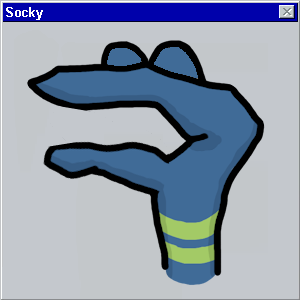
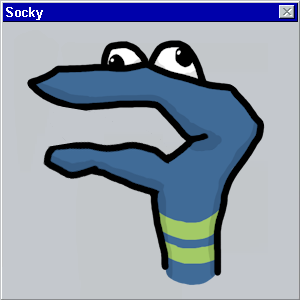
Install a subsonic server on the machine that has all the mp3s.
Stream mp3s from your server to all devices by installing subsonic clients on any device you would like to access the music.
You didn't mention "ability to Google" under your list of resources, but I'm sure you'll be fine filling in the gaps.
posted by blue t-shirt at 12:11 PM on December 31, 2013