Once you go Mac, you never go back? (Re: external HD use)
May 27, 2011 2:22 PM Subscribe
I have a Western Digital Elements 1 TB External Hard Drive. I uploaded files onto it from a Mac, and want to put those files onto my PC. Problem is, my PC doesn't recognize my hard drive now when I plug it in, and instead asks me to reformat the whole drive (which I previously had to do on the Mac).
How can I put these files onto my PC without having to format the entire hard drive?
Also, how can I format my hard drive so that it's usable for both PC and Mac in the future, without compromising its functionality?
Thanks in advance!
How can I put these files onto my PC without having to format the entire hard drive?
Also, how can I format my hard drive so that it's usable for both PC and Mac in the future, without compromising its functionality?
Thanks in advance!
Assuming you're on Windows 7, next time format the drive as exFAT on the Windows box first. Or I guess you can format volumes as exFAT on Snow Leopard too.
But basically the only filesystem that both OS's have native support for is FAT or exFAT.
posted by GuyZero at 2:41 PM on May 27, 2011
But basically the only filesystem that both OS's have native support for is FAT or exFAT.
posted by GuyZero at 2:41 PM on May 27, 2011
You do not want to reformat the drive as FAT, which has a 32 GB size limit under Windows. You'll lose about 95% of your hard dive capacity that way.
posted by Blazecock Pileon at 2:47 PM on May 27, 2011
posted by Blazecock Pileon at 2:47 PM on May 27, 2011
exFAT which works with OS X 10.6 and Windows 7 has no meaningful size limitations.
posted by GuyZero at 2:57 PM on May 27, 2011
posted by GuyZero at 2:57 PM on May 27, 2011
exFAT which works with OS X 10.6 and Windows 7 has no meaningful size limitations.
I think that exFAT doesn't permit individual files to be greater than 4GB.
posted by Chocolate Pickle at 3:26 PM on May 27, 2011
I think that exFAT doesn't permit individual files to be greater than 4GB.
posted by Chocolate Pickle at 3:26 PM on May 27, 2011
Response by poster: Sadly, the operating system I'm working with is Windows Vista (it's a friend's laptop). Would formatting the HD to exFAT reduce the available capacity I'd have to use in Vista?
From what I understand, either I have to change the filesystem for the HD to one that works for both PC and Mac, or get software that allows my computer to read the disk. If there is no size limitation to reformatting as exFAT, I think I'll do that.
But right now, the PC doesn't detect the hard drive at all (I've also made sure to show all hidden files and folders). Does that mean I have to plug the HD into a Mac in order to format it?
posted by matticulate at 3:30 PM on May 27, 2011
From what I understand, either I have to change the filesystem for the HD to one that works for both PC and Mac, or get software that allows my computer to read the disk. If there is no size limitation to reformatting as exFAT, I think I'll do that.
But right now, the PC doesn't detect the hard drive at all (I've also made sure to show all hidden files and folders). Does that mean I have to plug the HD into a Mac in order to format it?
posted by matticulate at 3:30 PM on May 27, 2011
Chocolate Pickle: I think that exFAT doesn't permit individual files to be greater than 4GB.
You're thinking of FAT/FAT32. exFAT has a file size limit of 16 Exbibytes, or 17,179,869,184GB.
matticulate: you can say 'Yes' if you want to format it when you plug the drive into your Windows machine, or you can go ahead and reformat as exFAT on the Mac with Disk Utility.
posted by zsazsa at 3:36 PM on May 27, 2011
You're thinking of FAT/FAT32. exFAT has a file size limit of 16 Exbibytes, or 17,179,869,184GB.
matticulate: you can say 'Yes' if you want to format it when you plug the drive into your Windows machine, or you can go ahead and reformat as exFAT on the Mac with Disk Utility.
posted by zsazsa at 3:36 PM on May 27, 2011
Vista with SP1 should work with exFAT. Apparently there's even an update or something for XP to allow it to read exFAT volumes. But if there's exFAT support it should be the same on all platforms so there won't be different size limits on different platforms.
exFAT file size limit is 16 exabytes according to wikipedia (aka 16 billion gigabytes). It's basically FAT32 with 64 bits instead.
But exFAT is still Microsoft-proprietary in spite of it being supported on MacOS 10.6.5. And per my previous comment, the macOS support is specifically 10.6.5 and higher, not just 10.6.
posted by GuyZero at 3:39 PM on May 27, 2011
exFAT file size limit is 16 exabytes according to wikipedia (aka 16 billion gigabytes). It's basically FAT32 with 64 bits instead.
But exFAT is still Microsoft-proprietary in spite of it being supported on MacOS 10.6.5. And per my previous comment, the macOS support is specifically 10.6.5 and higher, not just 10.6.
posted by GuyZero at 3:39 PM on May 27, 2011
Best answer: matticulate: you can say 'Yes' if you want to format it when you plug the drive into your Windows machine, or you can go ahead and reformat as exFAT on the Mac with Disk Utility.
DO NOT DO THIS.
zsazsa: As noted in the question, he needs to get the stuff off the drive.
Matt: To answer your question, the PC will not see the drive (which you formatted on the mac, so it's probably HFS + (correct me, greater mac geeks)) without a mac driver for the PC.
The first answer, from Blazecock Pileon, is what you need. Buy it, install it on your PC. The mac drive will then show up. Pull the files off and then, if you like, reformat the drive on the PC as exFat or something else readable by both systems.
Alternately, put the drive onto a mac, if one is available, copy the files to the mac, reformat the drive as "PC Readable" (or whatever the Mac OS calls it these days) with Disk Utility, THEN copy the files back onto the drive and plug it back in.
posted by The Bellman at 3:46 PM on May 27, 2011
DO NOT DO THIS.
zsazsa: As noted in the question, he needs to get the stuff off the drive.
Matt: To answer your question, the PC will not see the drive (which you formatted on the mac, so it's probably HFS + (correct me, greater mac geeks)) without a mac driver for the PC.
The first answer, from Blazecock Pileon, is what you need. Buy it, install it on your PC. The mac drive will then show up. Pull the files off and then, if you like, reformat the drive on the PC as exFat or something else readable by both systems.
Alternately, put the drive onto a mac, if one is available, copy the files to the mac, reformat the drive as "PC Readable" (or whatever the Mac OS calls it these days) with Disk Utility, THEN copy the files back onto the drive and plug it back in.
posted by The Bellman at 3:46 PM on May 27, 2011
Response by poster: Thanks to everyone for the helpful responses! MacDrive indeed works like a charm; I'm transferring the files off of my HD right now, and as soon as that's done I'll be reformatting the HD as exFAT.
The Bellman: Many thanks to you! Because of your answer, I was able to figure out exactly what I needed to do to keep the files and make the HD readable for both PC and Mac.
posted by matticulate at 4:37 PM on May 27, 2011
The Bellman: Many thanks to you! Because of your answer, I was able to figure out exactly what I needed to do to keep the files and make the HD readable for both PC and Mac.
posted by matticulate at 4:37 PM on May 27, 2011
As a person rolling with a 2TB Mac FAT drive on my Windows 7 machine. All you need is MacDrive. The PC will be able to read and do what it needs from the files unless they are very mac specific app files that can only be read by a mac app. Otherwise, macdrive allows you to do everything once the drive is visible.
Windows 7 is a bit weirder for me than Windows XP. Occassionally use MacDrive utilities to check on you external hard drive to be sure that nothing got weird or wonky. Things that can do this include the blue screen of death and unexpected shut downs due to the mothership MS doing updates and forcing restarts.
posted by jadepearl at 6:01 PM on May 27, 2011
Windows 7 is a bit weirder for me than Windows XP. Occassionally use MacDrive utilities to check on you external hard drive to be sure that nothing got weird or wonky. Things that can do this include the blue screen of death and unexpected shut downs due to the mothership MS doing updates and forcing restarts.
posted by jadepearl at 6:01 PM on May 27, 2011
Response by poster: Sorry guys, I have another problem.
So I managed to transfer all of the files from the external hard drive to my friend's laptop, thanks to MacDrive (5-day trial version) detecting the Mac-formatted HD (which was HFS). My plan afterwards was to reformat the drive using the exFAT filesystem so that it would work with both PC and Mac operating systems, without extra software/drivers, and so that I could make backup copies of the transferred files onto the external HD with its new filesystem.
I reformatted the HD to exFAT (256 kilobytes), and subsequently uninstalled MacDrive to see if the laptop would be able to detect the HD without it. I restarted the laptop, and much to my dismay, learned that Windows (Vista) could not see the HD. With a second PC laptop (running Windows 7), which I also installed a trial version of MacDrive on, I reformatted the HD again, to NTFS (4096 kilobytes). However, when I connected the HD to my friend's Vista laptop, which no longer had MacDrive, the computer wasn't able to find it.
What seems to be causing the trouble here? I thought after formatting the HD with a Windows-compatible filesystem, the PC laptop without MacDrive would have been able to detect it. I mean, it's not a Mac-formatted HD anymore, is it?
Please help!
posted by matticulate at 7:26 PM on May 27, 2011
So I managed to transfer all of the files from the external hard drive to my friend's laptop, thanks to MacDrive (5-day trial version) detecting the Mac-formatted HD (which was HFS). My plan afterwards was to reformat the drive using the exFAT filesystem so that it would work with both PC and Mac operating systems, without extra software/drivers, and so that I could make backup copies of the transferred files onto the external HD with its new filesystem.
I reformatted the HD to exFAT (256 kilobytes), and subsequently uninstalled MacDrive to see if the laptop would be able to detect the HD without it. I restarted the laptop, and much to my dismay, learned that Windows (Vista) could not see the HD. With a second PC laptop (running Windows 7), which I also installed a trial version of MacDrive on, I reformatted the HD again, to NTFS (4096 kilobytes). However, when I connected the HD to my friend's Vista laptop, which no longer had MacDrive, the computer wasn't able to find it.
What seems to be causing the trouble here? I thought after formatting the HD with a Windows-compatible filesystem, the PC laptop without MacDrive would have been able to detect it. I mean, it's not a Mac-formatted HD anymore, is it?
Please help!
posted by matticulate at 7:26 PM on May 27, 2011
I think I can help with your followup question. A more Windows-saavy commenter might have more insight, if this happens to be a Windows or a drivers problem.
However, I think it's not. See, wrapped around a hard drive's volume format is something called a "partitioning scheme". If you originally formatted the hard drive on a Mac, you likely ended up with HFS+ as the volume format, and GUID (or, less likely, APM) as the partitioning scheme. This might not be a language that Windows speaks without MacDrive or equivalent, even if the volume is FAT or another Windows-compatible format.
I'm sure you can fix this under Windows, but I personally have no idea how. I know how you can fix it with the Mac, though. You'll want to do the following:
- Connect the external HD
- Open "Disk Utility" from /Applications/Utilities
- Select the external HD from the left pane. You want to choose the line representing the physical drive itself, not the indented 'volume' immediately below it. You'll know you've got the correct thing if the right pane includes a "Partition" selection in the tabs across the top.
- Also, for god's sake stop and make absolutely sure you don't have your internal drive or some other drive selected, because whatever you just selected, we're about to erase it.
- With the correct drive selected, click the "Partition" tab on the top of the right pane.
- Under the "Volume Scheme" pop-up, choose "1 Partition"
- Under "Volume Information" type a name for the drive and choose your desired format from the pop-up below. Windows likes "MS-DOS (FAT)" or "ExFAT"
- Here's the trick! Under the white box showing your partition, click the oval "Options..." button.
- Select "Master Boot Record" and click "OK"
- Now, in the bottom-right, click Apply. This will format/erase the drive, of course! Afterward, you should be able to mount it on a PC.
Good luck!
posted by churl at 8:21 PM on May 27, 2011
However, I think it's not. See, wrapped around a hard drive's volume format is something called a "partitioning scheme". If you originally formatted the hard drive on a Mac, you likely ended up with HFS+ as the volume format, and GUID (or, less likely, APM) as the partitioning scheme. This might not be a language that Windows speaks without MacDrive or equivalent, even if the volume is FAT or another Windows-compatible format.
I'm sure you can fix this under Windows, but I personally have no idea how. I know how you can fix it with the Mac, though. You'll want to do the following:
- Connect the external HD
- Open "Disk Utility" from /Applications/Utilities
- Select the external HD from the left pane. You want to choose the line representing the physical drive itself, not the indented 'volume' immediately below it. You'll know you've got the correct thing if the right pane includes a "Partition" selection in the tabs across the top.
- Also, for god's sake stop and make absolutely sure you don't have your internal drive or some other drive selected, because whatever you just selected, we're about to erase it.
- With the correct drive selected, click the "Partition" tab on the top of the right pane.
- Under the "Volume Scheme" pop-up, choose "1 Partition"
- Under "Volume Information" type a name for the drive and choose your desired format from the pop-up below. Windows likes "MS-DOS (FAT)" or "ExFAT"
- Here's the trick! Under the white box showing your partition, click the oval "Options..." button.
- Select "Master Boot Record" and click "OK"
- Now, in the bottom-right, click Apply. This will format/erase the drive, of course! Afterward, you should be able to mount it on a PC.
Good luck!
posted by churl at 8:21 PM on May 27, 2011
In windows, you need to go to computer management (in control panel, under administrative tools) and then disk management. You should be able to see which disk is your external disk. You can then select the partitions on it and re-partition it in windows, and format it to exFAT.
posted by defcom1 at 4:05 PM on May 28, 2011
posted by defcom1 at 4:05 PM on May 28, 2011
« Older Crawfish, Crayfish, Crawdaddy - where will I find... | Suicide is not painless...not to me Newer »
This thread is closed to new comments.
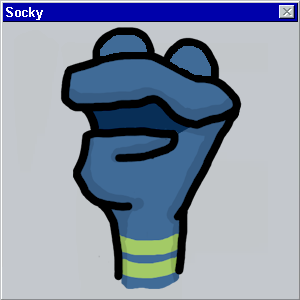
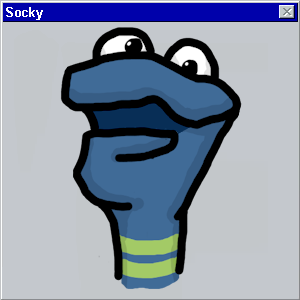
posted by Blazecock Pileon at 2:27 PM on May 27, 2011