Why isn't Final Cut Pro 6 asking me to change sequence settings to match .avi movie settings?
April 19, 2010 8:28 PM Subscribe
Final Cut Pro 6 no longer asking me to change my sequence settings to match my clip settings. Why has it stopped doing this?
Steps:
I'm "importing" either .avi or .dv films. Creating a new sequence. Dragging a film into the new sequence. It used to ask me to change the sequence settings to match my clip. Now it's just saying I need to render the files. So, here's what the original file settings are, and what it seems new sequences start off as:
Original files:
.avi
vid rate 30fps
Frame size 640 x 480
Apple OpenDML JPEG
data rate 1.8Mb/sec
Pixel aspect: square
Initial sequence settings:
vid rate: 29.97 fps
Frame size: 720 x 480
DV/DVCPRO - NTSC
Pixel Aspect: NTSC - CCIR 601
When I dragged the .avi into the sequence, it didn't ask me to change the sequence settings to fit those of the clip. I tried changing the sequence settings to this:
Frame size 640 x 480
640 x 480
DV/DVCPRO - NTSC
Pixel Aspect: Square
And even then, when I dragged the .avi onto the timeline, it still wanted me to render it. So... (sorry for the longwinded explanation)
Trying to get around this another way, I used Mpeg Streamclip to change the movie to the following:
.dv
vid rate: 29.97 fps
Frame size: 720 x 480
DV/DVCPRO - NTSC
Data rate: 6.9Mb/sec
Pixel Aspect: NTSC - CCIR 601
And when I tried to drag it onto the sequence, the same shit: need to render it. I changed the .dv's vid rate to 30fps, and when I dragged it into the sequence, I got the hallowed pop-up asking me if I'd like to change my sequence settings to match my clip settings. When I clicked "yes" there was no longer any need to render it. Phew!
This has worked, but the .dv files are absolutely massive, and this seems ridiculous to have to do, as Final Cut is supposed to be able to handle .avi files. What's the right way of going about this? Even when I change a new sequence's settings to something ridiculous, it won't give me the "change settings?" pop-up with the .avi movies, but it will with the .dv movies. Does Final Cut not to this with .avi's?
[I checked with .mov files, and I DID get the pop-up window, just like the .dv movies]
Steps:
I'm "importing" either .avi or .dv films. Creating a new sequence. Dragging a film into the new sequence. It used to ask me to change the sequence settings to match my clip. Now it's just saying I need to render the files. So, here's what the original file settings are, and what it seems new sequences start off as:
Original files:
.avi
vid rate 30fps
Frame size 640 x 480
Apple OpenDML JPEG
data rate 1.8Mb/sec
Pixel aspect: square
Initial sequence settings:
vid rate: 29.97 fps
Frame size: 720 x 480
DV/DVCPRO - NTSC
Pixel Aspect: NTSC - CCIR 601
When I dragged the .avi into the sequence, it didn't ask me to change the sequence settings to fit those of the clip. I tried changing the sequence settings to this:
Frame size 640 x 480
640 x 480
DV/DVCPRO - NTSC
Pixel Aspect: Square
And even then, when I dragged the .avi onto the timeline, it still wanted me to render it. So... (sorry for the longwinded explanation)
Trying to get around this another way, I used Mpeg Streamclip to change the movie to the following:
.dv
vid rate: 29.97 fps
Frame size: 720 x 480
DV/DVCPRO - NTSC
Data rate: 6.9Mb/sec
Pixel Aspect: NTSC - CCIR 601
And when I tried to drag it onto the sequence, the same shit: need to render it. I changed the .dv's vid rate to 30fps, and when I dragged it into the sequence, I got the hallowed pop-up asking me if I'd like to change my sequence settings to match my clip settings. When I clicked "yes" there was no longer any need to render it. Phew!
This has worked, but the .dv files are absolutely massive, and this seems ridiculous to have to do, as Final Cut is supposed to be able to handle .avi files. What's the right way of going about this? Even when I change a new sequence's settings to something ridiculous, it won't give me the "change settings?" pop-up with the .avi movies, but it will with the .dv movies. Does Final Cut not to this with .avi's?
[I checked with .mov files, and I DID get the pop-up window, just like the .dv movies]
Response by poster: After some more browsing - .avi seems not to be the right choice, unless I use compressor and DON'T render the files. But I don't think my computer is fast enough not to render them.
posted by omnigut at 8:37 PM on April 19, 2010
posted by omnigut at 8:37 PM on April 19, 2010
Did you update Final Cut, Quicktime, or Pro Application support? AVI isn't a great format for Final Cut. DV is better. Full quality should be about 14 GB/hour. There are some codecs that are smaller (PhotoJPG at 75% quality or so comes to mind) but the export options are pretty limited in MPEG Streamclip.
posted by nathancaswell at 11:54 AM on April 20, 2010 [1 favorite]
posted by nathancaswell at 11:54 AM on April 20, 2010 [1 favorite]
Response by poster: I don't remember updating the support, no. If Mpeg Streamclip, with its already confusing hundreds of export options, is still too limited, what would you suggest I use? Thanks
posted by omnigut at 12:33 PM on April 20, 2010
posted by omnigut at 12:33 PM on April 20, 2010
The computer I'm on is locked to new software so I can't check out what codecs for .mov it supports... If it supports Photo JPG or Pro Res I'd do some medium/medium high quality tests and see if they're sufficient... Both should exhibit less softness and stepping than DV compression (even on full quality) and should make smaller file sizes than DV. If you can't export Photo JPG or Pro Res from MPEG Streamclip I'd use Compressor. Assuming it will read AVIs. Honestly I don't know because I avoid AVIs like the plague. They are not very convenient in the Mac world.
posted by nathancaswell at 12:43 PM on April 20, 2010 [1 favorite]
posted by nathancaswell at 12:43 PM on April 20, 2010 [1 favorite]
Response by poster: Crap, looks like I gotta work out how to use Compressor then. Such a time suck! Damn you .avi! Does anyone know of an easier app to use than compressor, which will transform avis into Photo JPG or Pro Res?
posted by omnigut at 1:30 PM on April 20, 2010
posted by omnigut at 1:30 PM on April 20, 2010
Can you open your AVIs in QuickTime? Since you have FCP you also have QuickTime Pro and should be able to export Pro Res and PhotoJPG in this.
posted by nathancaswell at 2:11 PM on April 20, 2010
posted by nathancaswell at 2:11 PM on April 20, 2010
Response by poster: Natancaswell - this sounds silly, but I can't work out which of the settings quicktime offers is pro res or photojpg...is there a different name for them in the quicktime list?
posted by omnigut at 3:25 PM on April 20, 2010
posted by omnigut at 3:25 PM on April 20, 2010
Best answer: File / Export / Movie to Quicktime Movie
Hit Options
Under Video hit Settings
Change Compression Type to "Photo - JPG" or "Apple Pro Res 422" (not HQ)
Under Compressor turn the Quality slider down to Medium
Select Best quality (Multi-pass)
Keep the Frame Rate Current and whatever Key Frames is set to leave it alone
Hit OK to go back to the Movie Settings page
Size sounds like it's 640x480
If there is Sound on your files select Integer (Little Endian)
Sample rate: 44.1 kHz
Sample size: 16 bit
posted by nathancaswell at 3:40 PM on April 20, 2010 [1 favorite]
Hit Options
Under Video hit Settings
Change Compression Type to "Photo - JPG" or "Apple Pro Res 422" (not HQ)
Under Compressor turn the Quality slider down to Medium
Select Best quality (Multi-pass)
Keep the Frame Rate Current and whatever Key Frames is set to leave it alone
Hit OK to go back to the Movie Settings page
Size sounds like it's 640x480
If there is Sound on your files select Integer (Little Endian)
Sample rate: 44.1 kHz
Sample size: 16 bit
posted by nathancaswell at 3:40 PM on April 20, 2010 [1 favorite]
Response by poster: Great, thank you. As a test, I also tried putting the compressor slider to "best" - no change. Nathan Caswell, you and people like you are what makes this website so incredibly useful. Thanks!!!!!
posted by omnigut at 5:40 PM on April 20, 2010
posted by omnigut at 5:40 PM on April 20, 2010
No problem... the quality slider might not have an effect on Pro Res (in which case your clips will probably be bigger than DV) but it should affect file size for Photo JPG and they'll be smaller.
If you're finishing on DVD you're going to need to scale it up to 720x486 D1 pixels (not square) but DVD studio pro will do that for you. Since your source is 640x480 converting it to that size now will save a little space and shouldn't affect quality adversely.
posted by nathancaswell at 7:43 PM on April 20, 2010
If you're finishing on DVD you're going to need to scale it up to 720x486 D1 pixels (not square) but DVD studio pro will do that for you. Since your source is 640x480 converting it to that size now will save a little space and shouldn't affect quality adversely.
posted by nathancaswell at 7:43 PM on April 20, 2010
ProRes doesn't get any benefit from the quality setting. Going to prores won't help you (and will make the file larger than necessary.
You're probably better setting this to either DVCpro25 (standard NTSC/DV) or DVCPro50 with 48k stereo 16 bit sound.
Compressor has a preset for DV and DVCPro50. It's pretty much drag and drop with better math than QuickTime (but takes longer.)
Oh, all NTSC DVDs are 720x480 - the 720x486 bit from above should be ignored. Your DV (avi) video should be converted to DV QuickTime or DVCPro50 at 720x480.
posted by filmgeek at 9:20 PM on May 23, 2010
You're probably better setting this to either DVCpro25 (standard NTSC/DV) or DVCPro50 with 48k stereo 16 bit sound.
Compressor has a preset for DV and DVCPro50. It's pretty much drag and drop with better math than QuickTime (but takes longer.)
Oh, all NTSC DVDs are 720x480 - the 720x486 bit from above should be ignored. Your DV (avi) video should be converted to DV QuickTime or DVCPro50 at 720x480.
posted by filmgeek at 9:20 PM on May 23, 2010
This thread is closed to new comments.
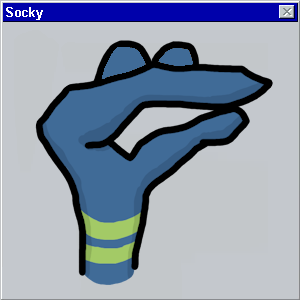
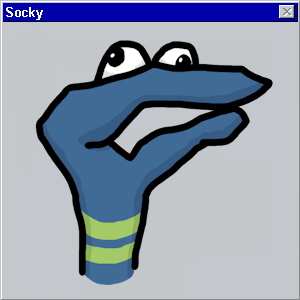
posted by omnigut at 8:30 PM on April 19, 2010