How do I color a comic to look like a comic from the 1970s or 80s?
October 17, 2006 12:20 PM Subscribe
I'm coloring a comic and I want it to look like 1970s or 80s Marvel comics, or Archie digests.
In old comics the color is screened due to printing limitations at the time, but is there any way to replicate that look with Photoshop or illustrator? All I can find online relates to Manga, which isn't the look I'm looking for.
In old comics the color is screened due to printing limitations at the time, but is there any way to replicate that look with Photoshop or illustrator? All I can find online relates to Manga, which isn't the look I'm looking for.
You could try Filter > Pixelate > Color Halftone for those tiny dots like Archie had all over his hair. You can see the effect here too.
Also, the way the last image of Superman looks on this page reminds me very much of 70s comics, and if you like that, the directions on how to achieve that look are there on the page.
posted by iconomy at 12:33 PM on October 17, 2006
Also, the way the last image of Superman looks on this page reminds me very much of 70s comics, and if you like that, the directions on how to achieve that look are there on the page.
posted by iconomy at 12:33 PM on October 17, 2006
I think you'll want to use the Photoshop Halftone filter. Start with cell-style coloring and then simulate the silkscreen effect after. This tutorial may help.
On preview: Thorzdad and iconomy have it.
posted by verysleeping at 12:35 PM on October 17, 2006
On preview: Thorzdad and iconomy have it.
posted by verysleeping at 12:35 PM on October 17, 2006
Ditto halftone filter—see how the guy's shirt was done in the second-to-last photo in this example.
posted by limeonaire at 12:36 PM on October 17, 2006
posted by limeonaire at 12:36 PM on October 17, 2006
One "easy" way would be to have a layer for each of the 3 colors that they used in printing those old 4-color CMYK comics ( you already have an inked black layer I assume). Assign a color overlay to each (one Cyan, one magenta, one yellow), transparency of 50% or so, and paint in each color. Then, to really get the feel, you could bump each color in a different direction for a few pixels to simulate some shoddy misregistration of the colors.
Alternatively, you could color them as normal on a layer above the black, then make the channels using the photoshop channels feature, but I think this would end up being a little too detailed (though would be faster). The blending should be very simple, with only CMY and RGB showing instead of a very accurate blend that you could make from channels. Color shading is done with the black layer, as inked shadows or hatchmarks and such. Perhaps if you ran each channel through a filter to 'simplify' the color data the result would look sufficiently pulpy. Make the transparency binary instead of gradient and apply a halftone, I guess.
Good luck!
On preview: halftone is your friend, but I think that simplifying the colors to those 6 above will make the biggest difference.
posted by cowbellemoo at 12:44 PM on October 17, 2006
Alternatively, you could color them as normal on a layer above the black, then make the channels using the photoshop channels feature, but I think this would end up being a little too detailed (though would be faster). The blending should be very simple, with only CMY and RGB showing instead of a very accurate blend that you could make from channels. Color shading is done with the black layer, as inked shadows or hatchmarks and such. Perhaps if you ran each channel through a filter to 'simplify' the color data the result would look sufficiently pulpy. Make the transparency binary instead of gradient and apply a halftone, I guess.
Good luck!
On preview: halftone is your friend, but I think that simplifying the colors to those 6 above will make the biggest difference.
posted by cowbellemoo at 12:44 PM on October 17, 2006
If you're talking about applying the large Liechtenstein dot pattern of the old comics, then Thorzdad's got it, but that's not how old comics were colored, that's an artifact of how they were printed.
The old comics (think anything before about 85 or so) were really limited in palette. If I'm remembering correctly the colors were applied at the printers. Quality was not the main consideration. The mixes were usually 25% increments of cyan, magenta, yellow and black. For instance, Hulk's pants were purple because 100% magenta and cyan are easy to mix. Caucasian skin was usually 50% yellow and 50% magenta which is why they were so ridiculously pink. Likewise you would see people walking around in lime-green or purple suits in the older comics. Not because that was the fashion, but because that was the easiest and cheapest way to color.
Likewise, color was not applied with any kind of subtle shading - all of the color was applied in large, solid shapes due to the budget limitations. So if you limit your palette to really broad, simple swaths of color you'll get an effect close to how those old Kirby comics were colored.
posted by lekvar at 12:48 PM on October 17, 2006 [1 favorite]
The old comics (think anything before about 85 or so) were really limited in palette. If I'm remembering correctly the colors were applied at the printers. Quality was not the main consideration. The mixes were usually 25% increments of cyan, magenta, yellow and black. For instance, Hulk's pants were purple because 100% magenta and cyan are easy to mix. Caucasian skin was usually 50% yellow and 50% magenta which is why they were so ridiculously pink. Likewise you would see people walking around in lime-green or purple suits in the older comics. Not because that was the fashion, but because that was the easiest and cheapest way to color.
Likewise, color was not applied with any kind of subtle shading - all of the color was applied in large, solid shapes due to the budget limitations. So if you limit your palette to really broad, simple swaths of color you'll get an effect close to how those old Kirby comics were colored.
posted by lekvar at 12:48 PM on October 17, 2006 [1 favorite]
Response by poster: I have used the halftone filter, but I don't think it can achieve the effect I want. The halftones in those examples aren't as regimented (and mathematical) as the look I want. I guess I might have to just try to find a shitty printer that does old style four-color style.
Thanks!
posted by apetpsychic at 12:55 PM on October 17, 2006
Thanks!
posted by apetpsychic at 12:55 PM on October 17, 2006
Response by poster: I have used the halftone filter, but I don't think it can achieve the effect I want. The halftones in those examples aren't as regimented (and mathematical) as the look I want. I guess I might have to just try to find a crappy printer that does old style four-color style.
Thanks!
posted by apetpsychic at 12:55 PM on October 17, 2006
Thanks!
posted by apetpsychic at 12:55 PM on October 17, 2006
Response by poster: Yes, it's the crappiness of the old printing process itself that I want to recreate. I think trying out the mis-registration of the CYM layers would help
posted by apetpsychic at 1:01 PM on October 17, 2006
posted by apetpsychic at 1:01 PM on October 17, 2006
I have used the halftone filter, but I don't think it can achieve the effect I want. The halftones in those examples aren't as regimented (and mathematical) as the look I want.
It should if you're working in Photoshop in CMYK mode, and colour your pages within the individual channels in shades of grey that are in 25% or 10% increments of solid black. For example, select an area that you want orange... select the Y channel, and colour it using solid black. Then select the M channel, and colour it using a 50% grey. Then when you use the halftone filter, the patterns will be more "perfect" instead if the ugly mess you'd get had you just coloured the piece using any colours you wanted.
posted by Robot Johnny at 3:10 PM on October 17, 2006
It should if you're working in Photoshop in CMYK mode, and colour your pages within the individual channels in shades of grey that are in 25% or 10% increments of solid black. For example, select an area that you want orange... select the Y channel, and colour it using solid black. Then select the M channel, and colour it using a 50% grey. Then when you use the halftone filter, the patterns will be more "perfect" instead if the ugly mess you'd get had you just coloured the piece using any colours you wanted.
posted by Robot Johnny at 3:10 PM on October 17, 2006
I'm not sure if the halftone filter is the best way to do this.
Try this:
Separate the image into 3 separate grayscale images of each color (C, M, Y - K doesn't need halftoning, right?). Then try Image->Mode->Bitmap. You'll probably want a higher resolution (600 dpi?) and for "Method" pick "Halftone Screen".
You'll note that this gives you some more options than the filter does, notably which shape the halftone dots should be. You can also affect the size of the dots by changing the "Frequency" setting.
Once you get a look you like, I'm sure it'd be relatively trivial to create an Action that does this automatically.
posted by neckro23 at 3:52 PM on October 17, 2006
Try this:
Separate the image into 3 separate grayscale images of each color (C, M, Y - K doesn't need halftoning, right?). Then try Image->Mode->Bitmap. You'll probably want a higher resolution (600 dpi?) and for "Method" pick "Halftone Screen".
You'll note that this gives you some more options than the filter does, notably which shape the halftone dots should be. You can also affect the size of the dots by changing the "Frequency" setting.
Once you get a look you like, I'm sure it'd be relatively trivial to create an Action that does this automatically.
posted by neckro23 at 3:52 PM on October 17, 2006
Oh, and I'm sure it goes without saying that you'll have to re-combine the separate color channels afterwards. Not sure offhand how you'd do this with 1-bit images, but I'm sure you can figure it out.
posted by neckro23 at 3:54 PM on October 17, 2006
posted by neckro23 at 3:54 PM on October 17, 2006
(Actually, I'm dumb. Simply pasting them into the appropriate color channel should work fine.)
posted by neckro23 at 3:55 PM on October 17, 2006
posted by neckro23 at 3:55 PM on October 17, 2006
Neckro23's method is better than the one I outlined simply because the halftone filter doesn't retain the sharp edges of an object's outline the way converting them to a halftone-screened bitmap does.
Once you've got the dots done, move the individual channels around a smidgen to get that off-register look. Maybe blur selective parts to simulate ink bleed. Then, layer the whole thing overtop some paper texture for the final touches.
posted by Robot Johnny at 5:07 PM on October 17, 2006
Once you've got the dots done, move the individual channels around a smidgen to get that off-register look. Maybe blur selective parts to simulate ink bleed. Then, layer the whole thing overtop some paper texture for the final touches.
posted by Robot Johnny at 5:07 PM on October 17, 2006
« Older How does a Protestant minister handle a confession... | Low fat, taste-disguising celeriac recipies Newer »
This thread is closed to new comments.
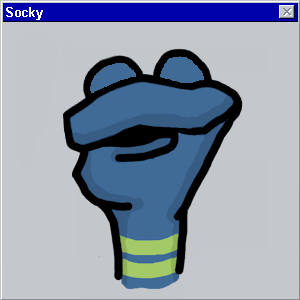
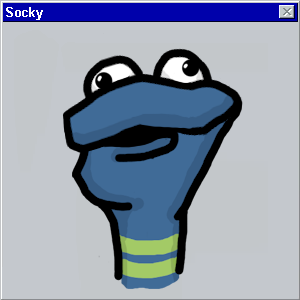
As for Photoshop, I suppose a quick solution would be to use solid colors to fill areas and then use the color-halftone filter on the areas to reproduce the benday dot pattern unique to 4-color printing.
posted by Thorzdad at 12:31 PM on October 17, 2006