Reading on a Google Nexus Tablet
March 28, 2015 3:41 PM Subscribe
Hey folks!
Any tips on using the Google Nexus Tablet to read articles and books?
I have the kindle app, and it is not as intuitive as I would like.
For example, I would like the text to be larger, BUT still be able to view the entire page, not just parts of it. No luck with goggle searches, uggh.
thanks :)
Nexus Tablet as in Nexus 7 or 9? I use both Kindle and Kobo on my tablets, and both has text size settings. In Kindle, you can pinch zoom or tap Aa at the top and adjust font, text size, and a few more things. In Kobo, pinch zoom also works, or you can tap the page and tap Aa to the right, and use the font size slider.
posted by effbot at 4:39 PM on March 28, 2015
posted by effbot at 4:39 PM on March 28, 2015
For articles, I second the rec of Pocket.
For books, I strongly suggest looking into the app Moon+ Reader. It handles just about any ebook format that you can throw at it and is super customizable. The pro version is usually four or five bucks, but often goes on sale for about $2.50.
posted by MeghanC at 4:56 PM on March 28, 2015 [2 favorites]
For books, I strongly suggest looking into the app Moon+ Reader. It handles just about any ebook format that you can throw at it and is super customizable. The pro version is usually four or five bucks, but often goes on sale for about $2.50.
posted by MeghanC at 4:56 PM on March 28, 2015 [2 favorites]
Google Play Books will do this. It's great.
posted by jessicapierce at 6:25 PM on March 28, 2015
posted by jessicapierce at 6:25 PM on March 28, 2015
It is the Nexus 7, how do I change text size? Yes, the book I bought is from Amazon. Detailed instructions please, I am so confused.
posted by cheetahchick at 7:11 PM on March 28, 2015
posted by cheetahchick at 7:11 PM on March 28, 2015
I am only familiar with Google Play Books, but I imagine it's probably pretty standard practice for there to be a dropdown menu with text size options - the icon in GPB is a letter A.
posted by jessicapierce at 7:32 PM on March 28, 2015
posted by jessicapierce at 7:32 PM on March 28, 2015
While reading a book in the Kindle app, tap near the center of the screen. A toolbar will appear at the top of the screen. Press the "Aa" button on that toolbar. Use the +/- buttons to change the text size.
posted by mbrubeck at 9:17 PM on March 28, 2015 [1 favorite]
posted by mbrubeck at 9:17 PM on March 28, 2015 [1 favorite]
I made you a picture with the places you need to tap (tap 1 only necessary if the Aa isn't already visible).
You can also use pinch zoom directly on the page.
posted by effbot at 7:02 AM on March 29, 2015 [1 favorite]
You can also use pinch zoom directly on the page.
posted by effbot at 7:02 AM on March 29, 2015 [1 favorite]
As several others have pointed out, the kindle app should very easily allow resizing and reflowing of text. In fact, I'm not sure how you even could make kindle respond the way you are describing if you tried to.
The only thing I can think of is if you are trying to read PDF files. If that's the case then I'm afraid that is just what PDFs are like. The PDF format is not designed to let you do that. You will have to individually edit each PDF or convert to another format.
I haven't tried it but epubator on the play store says it will let you convert to epub format, which you can then read with google play books (or, I would assume, pretty much any eBook app, barring Kindle)
posted by Dext at 8:59 AM on March 29, 2015
The only thing I can think of is if you are trying to read PDF files. If that's the case then I'm afraid that is just what PDFs are like. The PDF format is not designed to let you do that. You will have to individually edit each PDF or convert to another format.
I haven't tried it but epubator on the play store says it will let you convert to epub format, which you can then read with google play books (or, I would assume, pretty much any eBook app, barring Kindle)
posted by Dext at 8:59 AM on March 29, 2015
This thread is closed to new comments.
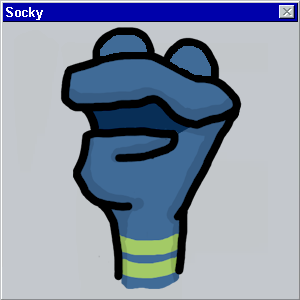
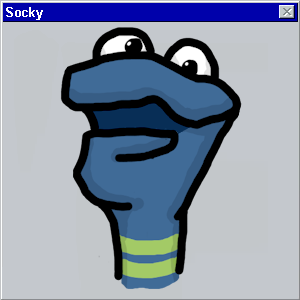
That said, you should look at Pocket, it lets you easily save articles to your phone (and you can do it from your computer).
posted by BungaDunga at 4:03 PM on March 28, 2015